[JobEngine] JE Indeed guide
Downloading and activating Indeed on your JobEngine (JE)
After purchasing JE Indeed, download it from your EngineThemes account.

There are two ways for you to install JE Indeed: Automatic plugin installation and Manual plugin installation.
Automatic installation:
- Download JE Indeed from your EngineThemes account.
- Go to Plugins > Add new > Upload > Choose JE Indeed and upload it.
- If successful, click Activate Plugin to activate it.
Manual installation:
- After purchasing JE Indeed, download it from your EngineThemes account.
- Extract the downloaded file into your wp-content > plugins folder.
- Activate the plugin in “Plugins” tab in the backend.
Joining Indeed Publisher program
- Firstly, you will need to join the Indeed’s Publisher program.
- Once you have registered an Indeed Publisher account, login and go to “XML feed” tab by clicking this link https://ads.indeed.com/jobroll/xmlfeed
- Scroll down or search (Ctrl+F) for the text "Sample Request". On the table below it, locate the section that says “Publisher ID. Your publisher ID is ‘3119602xxxxxxxxxxxxxx’.”
- Copy that ID and paste it into the "Publisher ID" field on the top right corner of your JE Indeed setting panel. You’re now ready to import jobs using JE Indeed.
Setting Indeed jobs on your job board
The set-up form contains the below fields:
- Country - Indeed.com supports jobs posts from many countries. Select from the drop-down button which country you wish the jobs to be coming from.
- Location - Provide a city or state to limit your job search to a more specific region
- Job Title - Enter a keyword or a job title for your search
- Within (days) - Specify whether you want to search jobs that were posted today, or within last 10 days or older.
- Set logo for job list – Insert the logo URL to make your settings more specific.

6. Select from the drop-down button to map Indeed’s job type with your site’s job type.

After filling these fields, click Save to complete your settings.
The jobs that meet your search criteria will automatically appear on your site. They will appeal right after the original jobs posted on your web.
Different from the previous version, you could import jobs from Indeed to your site. With the latest one, users can search the jobs from Indeed in your site. If they feel interested in a job, they can click on it and then the system will redirect them to Indeed page.
Manage imported jobs
Note: This field is only applied for the old version. If you’ve already updated your JE Indeed, you don’t have to use this function.
JE Indeed also allows a site administrator to manage all imported jobs. Go to JE Indeed > Manage to see the complete list of your imported jobs. You can opt to label them “Job by indeed” or display them as normal jobs. You can also choose to keep the jobs on your site for a period of time or delete them anytime. There are two ways you can remove the jobs – manually or automatically.
To manually delete the jobs, tick the box on the left of those you wish to remove. Should you want to delete all jobs at once, check the box beside Title. Hit Delete selected jobs to complete the action.
To automatically delete jobs, enter a number for “Automatically delete imported jobs older than ___ days.” Press Delete Now if you need to remove those old jobs outright.
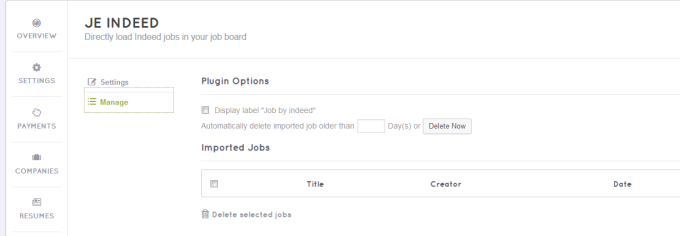
In the front - end, the jobs imported from Indeed will be displayed below the original jobs

