FrE Braintree
Requirements
To use FrE Braintree, you are required to have:
- FrE Braintree merchant account
- Be located in the list of countries Braintree currently serves
Your site is running FreelanceEngine theme.
Function
It’s quite easy to set up and use Braintree as a payment gateway on your site. If you are located in the list of countries that Braintree currently serves, you only need to have a merchant account and your site is running FreelanceEngine theme. That’s enough!!
Back-end settings
1. From your Dashboard, go to Plugins → Add New to add FrE Braintree plugin.
2. Activate FrE Braintree as the image below:
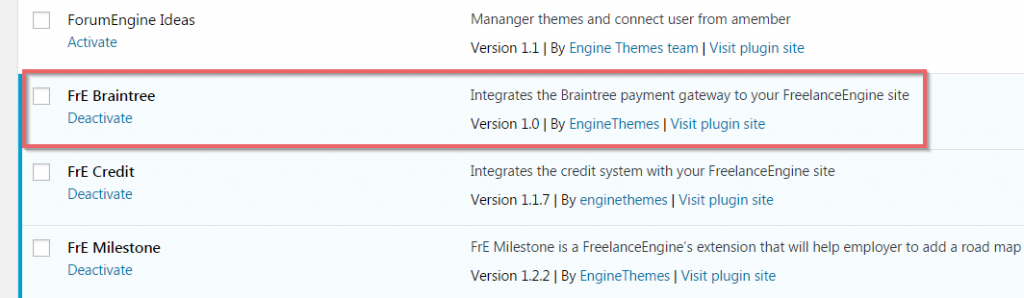
3. Go to Engine Settings → Braintree to set up Braintree API
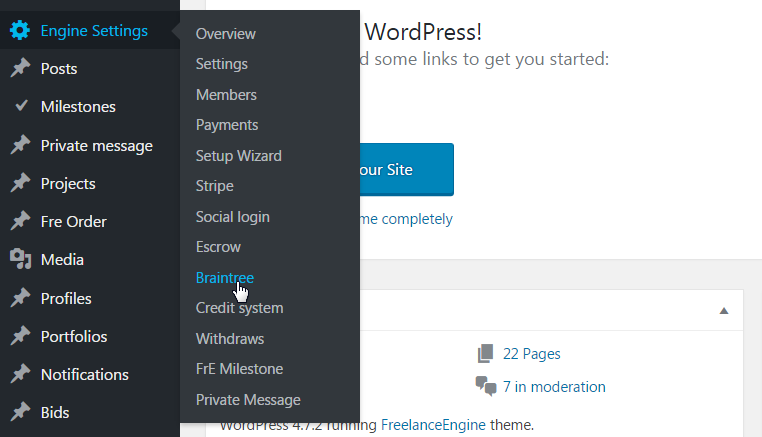
How to get API credentials
Regardless of how you connect your website or mobile app to Braintree, at minimum you will be required to provide these four values in order to process payments via the API, including Merchant Account ID, Merchant ID, Public Key, and Private Key.
You can locate these values by following these steps:
- Log in to either the production Control Panel or the sandbox Control Panel, depending on which environment you are working in.
- Navigate to Account → My user.
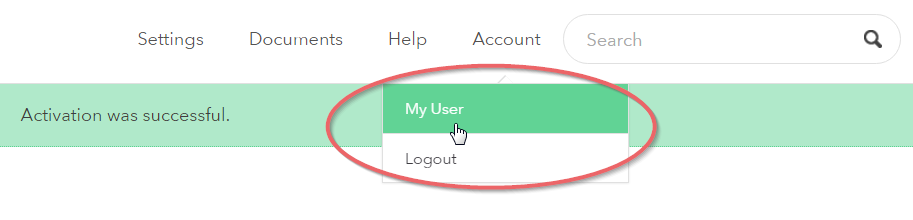
- Under API Keys, Tokenization Keys, Encryption Keys, click View Authorizations.
*** Note*** If no API keys appear, please click Generate New API Key.
- Click View under the Private Key column to see your public and private keys, merchant ID, and environment.
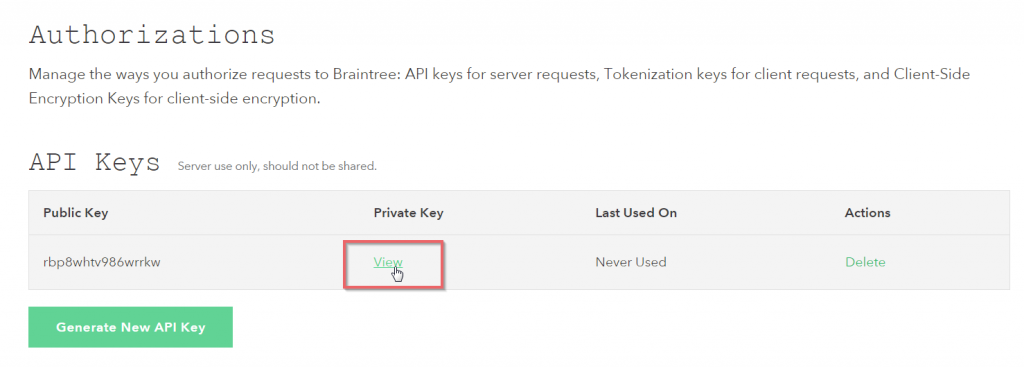
- Copy these values from the Client Library Key and fill in the Braintree API section.
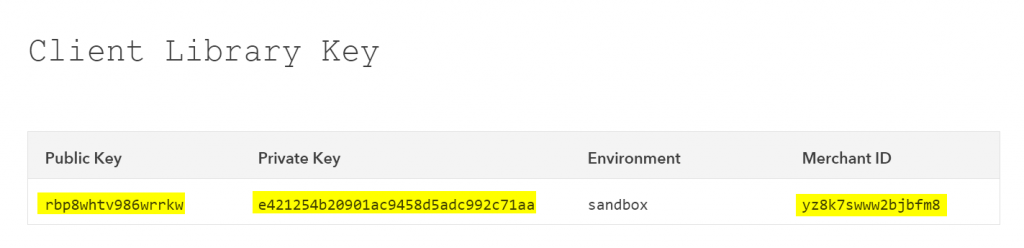
Copy values in the client library key
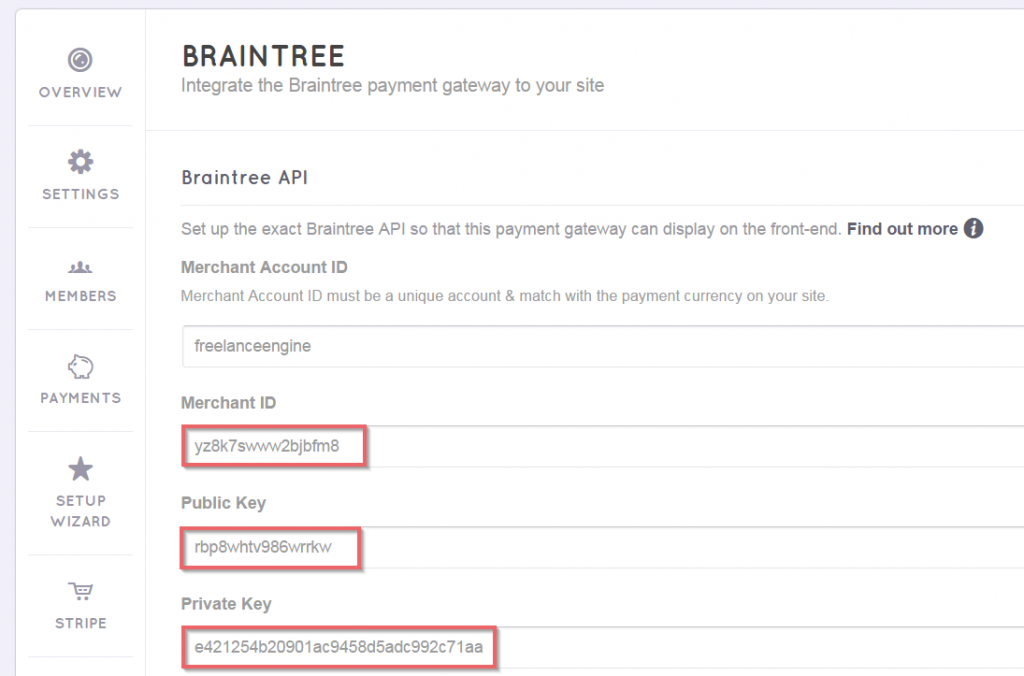
Paste these values into the Braintree API
That’s finished.
Front-end display
In FreelanceEngine, users can check out via Braintree when they purchase credits, package to submit project(s) or upgrade account.
When it comes to payment method selecting step, choose Braintree and fill in required information to complete the payment process.
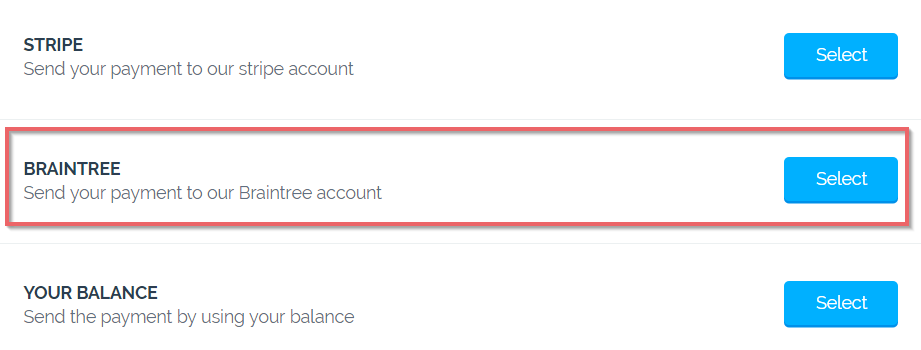
Enter your card number and expiration date, or check out via PayPal gateway. Then, click “ Make Payment” button to proceed the transaction.
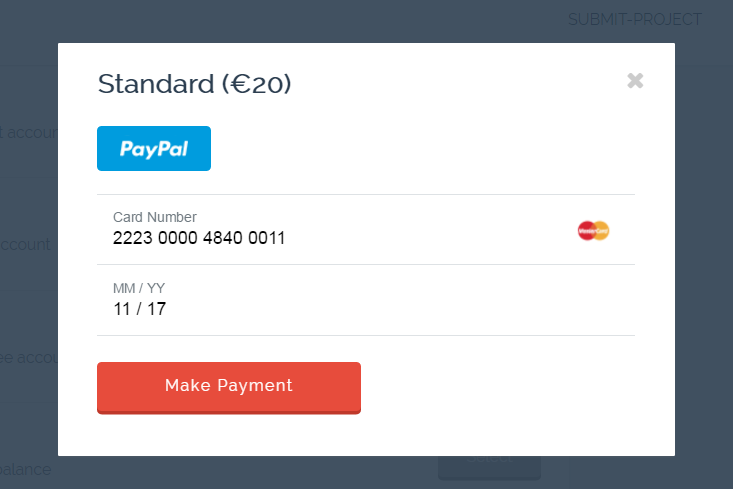
Once the payment is successful, you will be redirected to the process payment page with the detailed invoice as the image below:
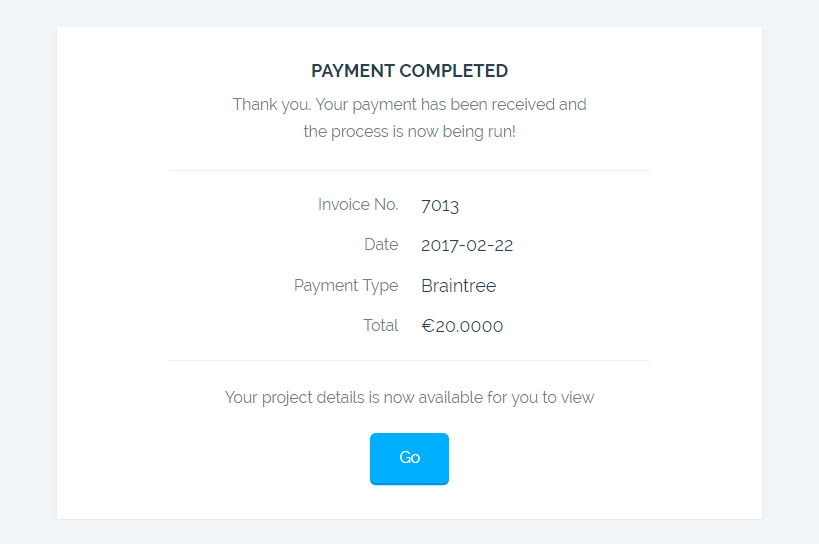
*** Note*** In order to view reports and track your transaction, please go to Braintree Dashboard. All information are stored here, so you can easily get the transaction insights.
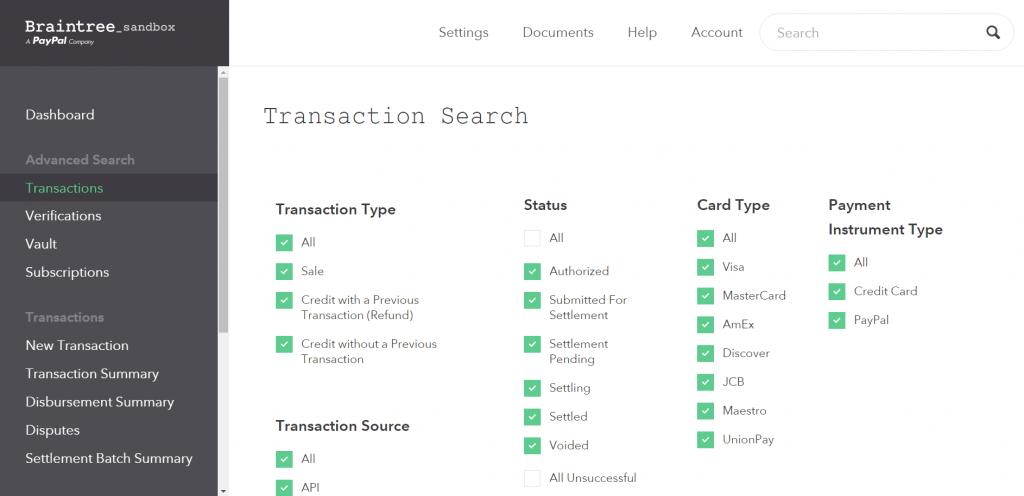
For further detailed information about FrE Braintree, kindly read our blog post at FrE Braintree – A payment platform for businesses across the globe
