3.10. How to set up MjE Bookmark extension
Back-end settings
1. From your Dashboard, go to Plugins → Add New to add MjE Bookmark plugin.
2. Activate MjE Bookmark as the image below:
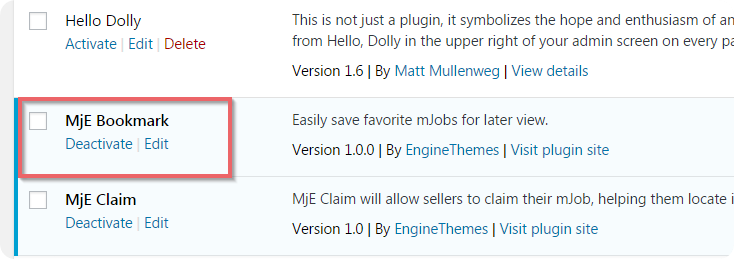
3. Go to Engine Settings → Bookmark to set up.

4. Set up all required fields in the " General Settings" section:
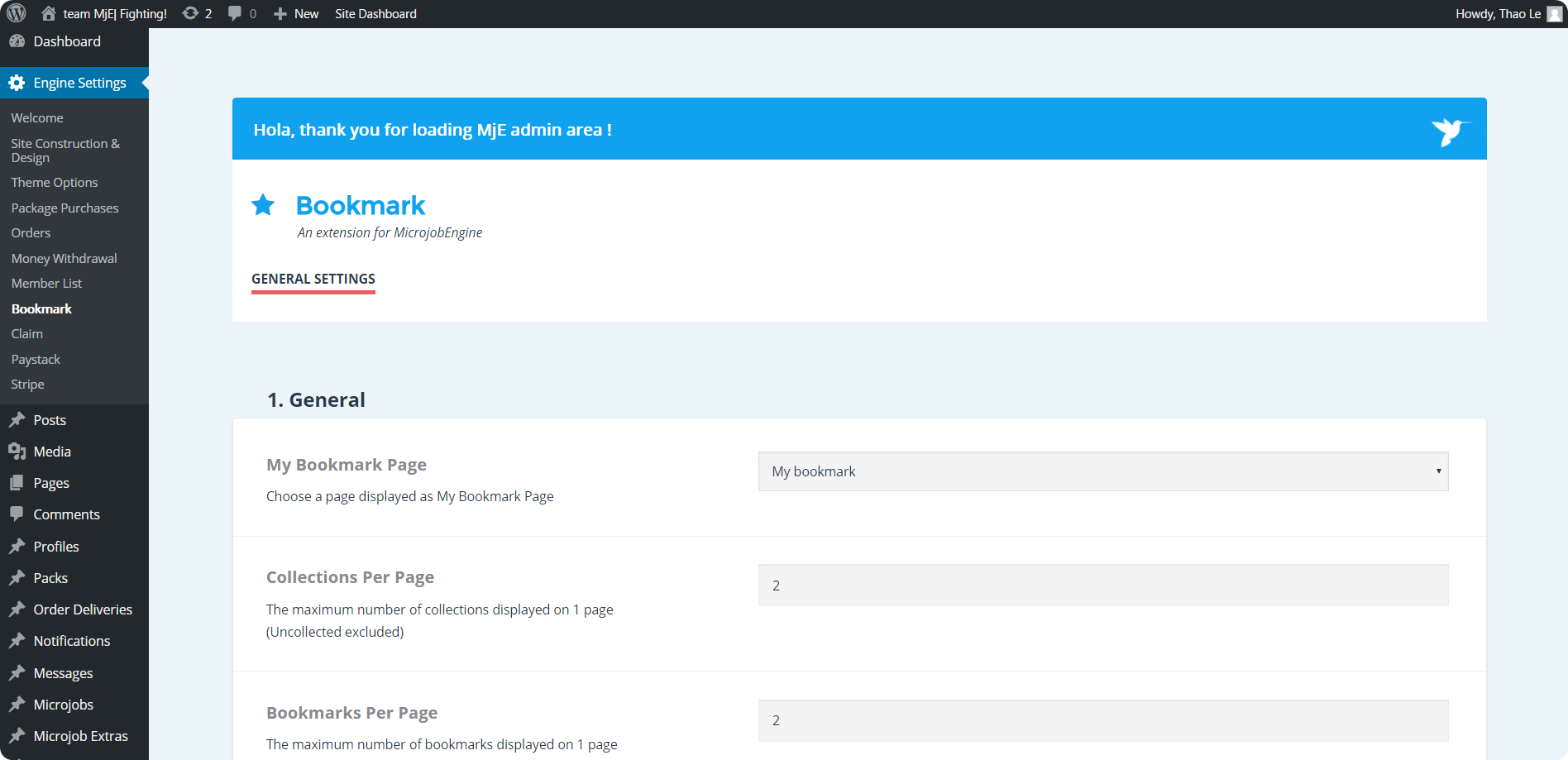
- Bookmark page: When Bookmark is activated, a bookmark page is auto created and named as “My bookmark”. However, if you wish to choose another page to display as Bookmark page, go to “Pages” section, open “My bookmark” page, copy the shortcode of this page [mje_my_bookmark] and then paste to the page you want to replace.
- Collections per page: This is where you will set the number of collections displayed on 1 page. The default value is 2.
- Bookmarks per page: Clicking on any collection, users will see bookmarks belonging to that collection. So this area allows you to set the number of bookmarks displayed on 1 page. Similarly, default value is 2
- Recent bookmarks per page: Each collection has 2 tabs: All and Recent. The former shows all bookmarks in the collection, while the latter lists the most recent ones. So in this field, you can set the number of most recent bookmarks to display in “Recent” tab. The default value is 1.
Plugin Translation
Our world has so many different beautiful languages. So do our customers’ websites. Not all websites use English, so we have input texts of Bookmark extension in a file for you to translate to your own language. We have checked this translation method, it’s very convenient and easy to use. Read this video to learn how it works.
