3.16. How to set up MjE Featured extension
Back-end settings
Once the MjE Featured mJob is activated, you’ll see the Featured mJob box under the create the package form. To make a package for Featured mJob, go to Engine Settings > Theme Options > Payment type, fill in all required information in Payment Plan section. Don’t forget to click on the Featured mJob box for this plan to be featured then click Save Plan.
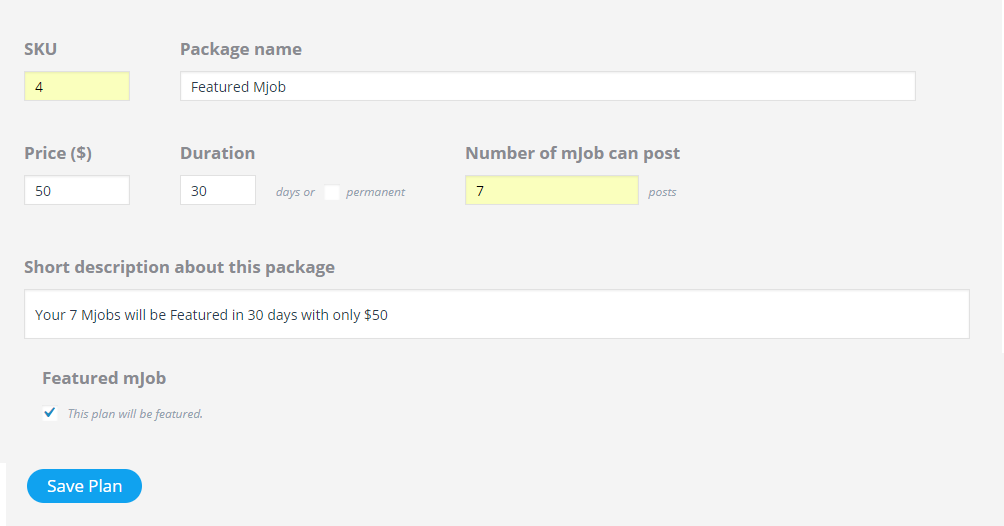
This MjE Featured mJob extension allow to use for free package and paid package all at once.
How a user post a featured mJobs
When an user post mJob, he can chooses prefered the package. He can pick the option with feature posts in the Choose your pricing plan step.
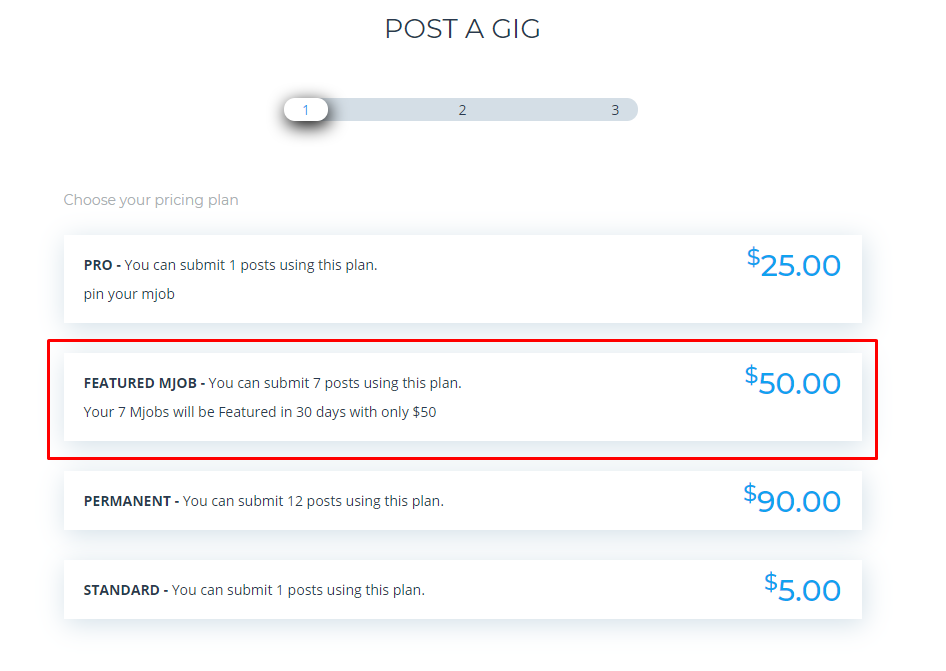
The posting process then will be conducted as normal:
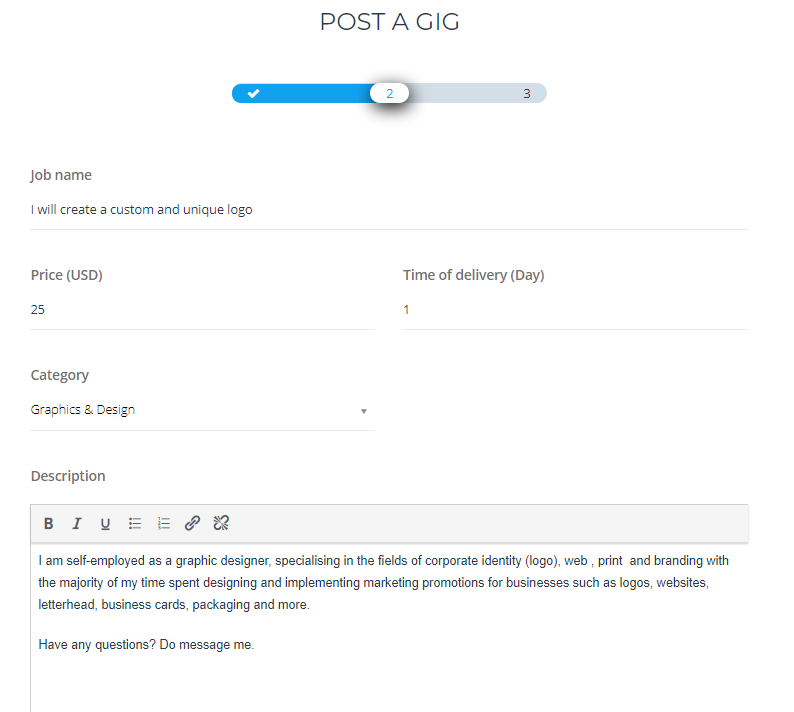
Freelancer fill in all the required information.
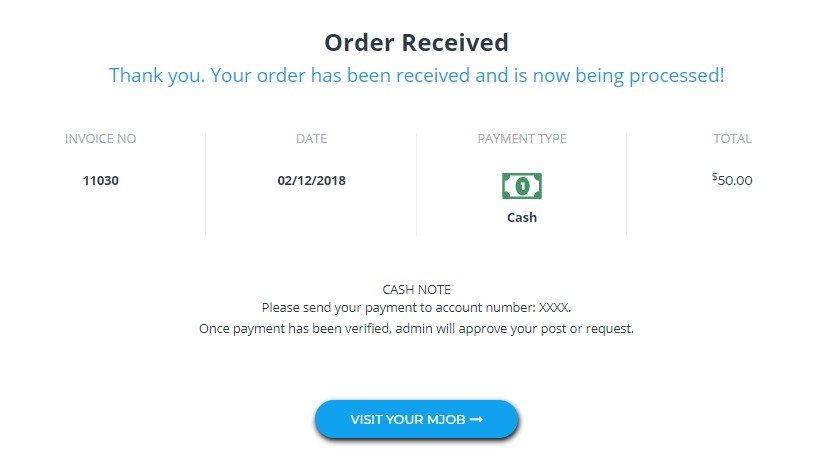
Select his most appropriate payment gateway
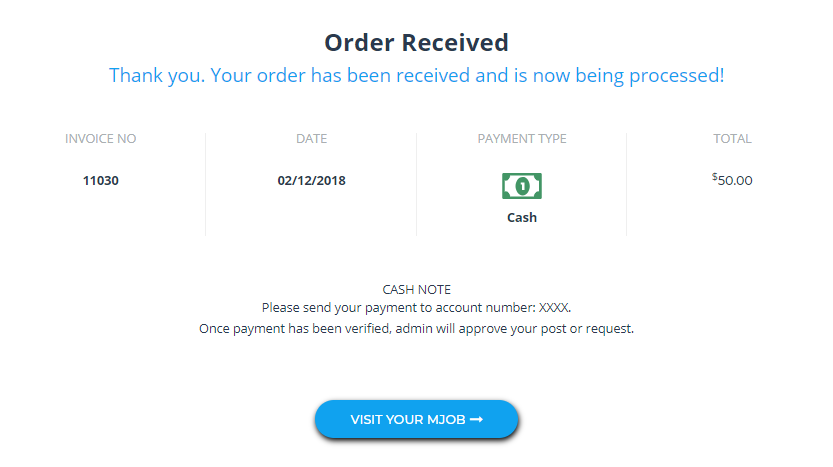
Invoice of his payment
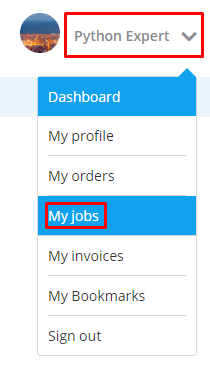
At that time, the seller can review the details of his featured mJob by clicking to My jobs section.
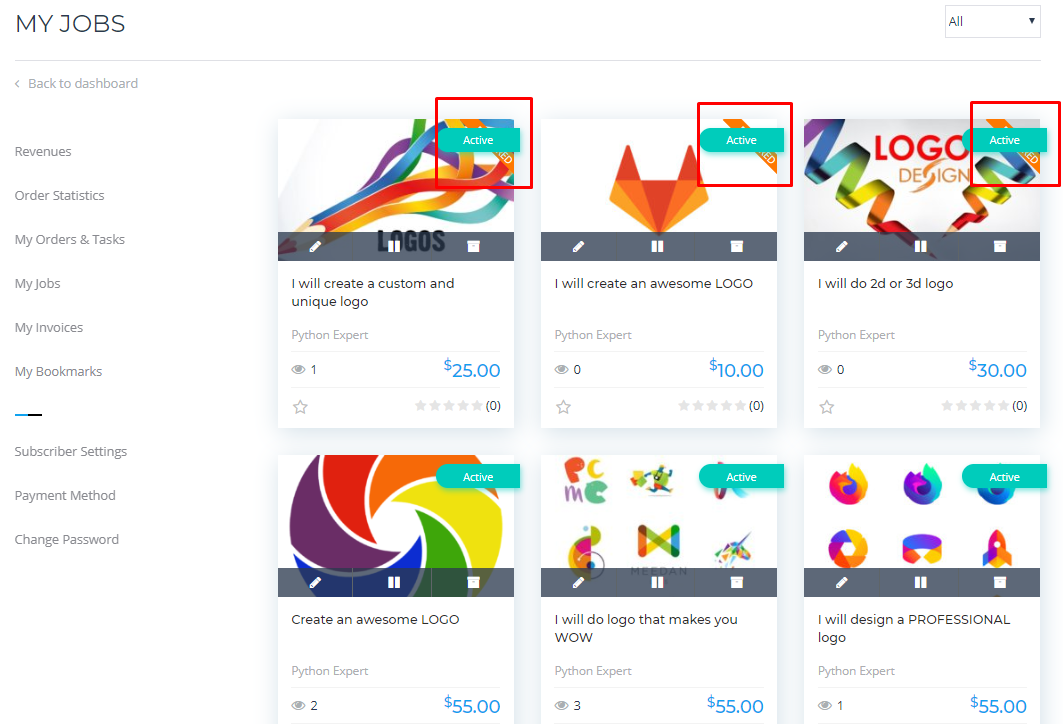
The featured mJob is shown with the label featured (which is changeable in the admin dashboard settings).
Featured mJob display
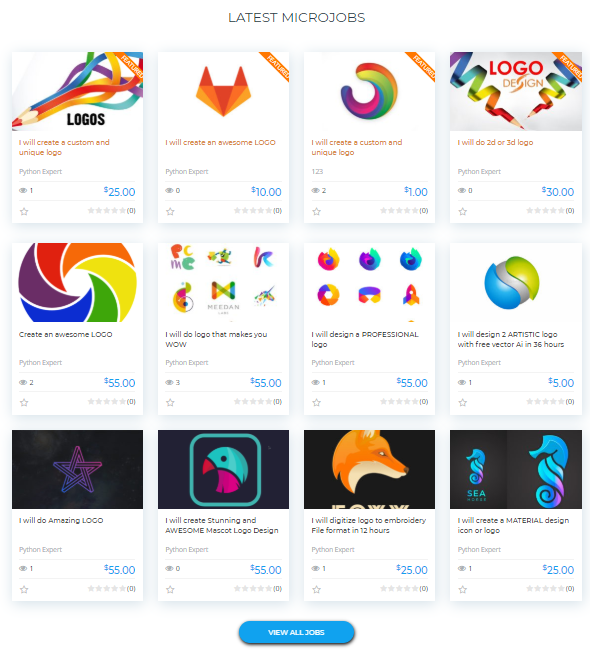
Homepage display: show 4 latest featured mJobs. Following by 8 normal mJobs
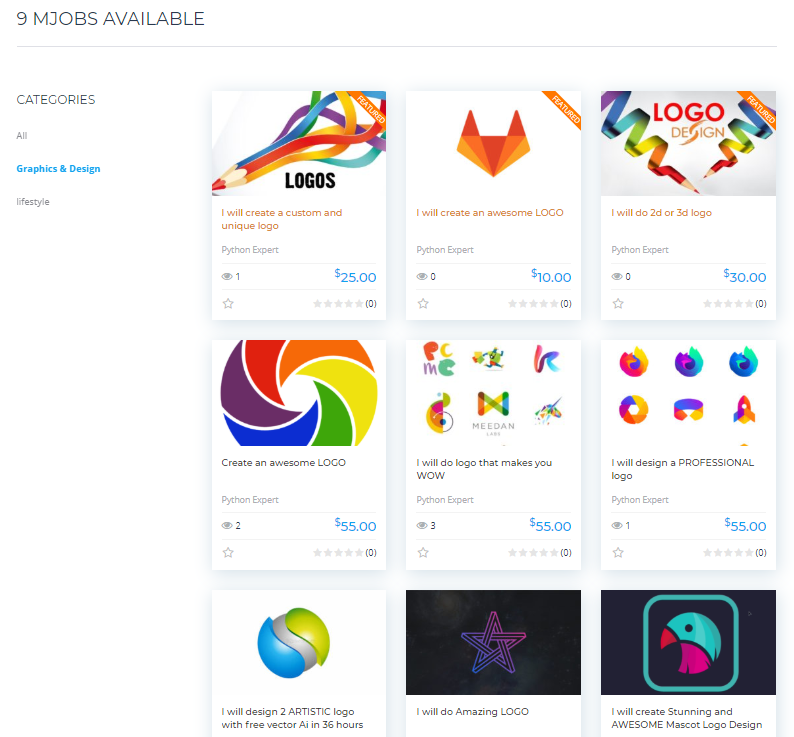
Category page/Search page: show 3 featured mJobs latest featured mJobs and following by other normal mJobs.
MjE Featured mJob translation
Our world has so many different beautiful languages. So do our customers’ websites. Not all websites use English, so we have input texts of Featured mJob extension in a file for you to translate to your own language. We have checked this translation method, it’s very convenient and easy to use. Watch this video to learn how it works.
